Working on your Lenovo laptop in DARK but need to know how to turn on Backlit keyboard on Lenovo Laptop. Don’t worry. I am here to help you. When i got the Lenovo laptop, I was also unaware of many features, but now I have the solution to all your TECH-related problems.

To Turn on Backlit Keyboard on Lenovo, Press Fn + Spacebar key. Everytime you see the changes. In the first press, it will be dim; second its high, In third it will be off again.
Now that we know How to Turn on backlit keyboard on Lenovo, Let’s discuss it in detail.
Steps on How to Turn on Backlit Keyboard on Lenovo
Press the Fn key (the Fn key is usually found in the bottom left side of your Laptop’s keyboard beside the windows key)

Now Press the Spacebar along with the Fn key
(Since this is for a Lenovo laptop, so i am mentioning the space bar key here; for other laptop brands, this key might be different.)
After pressing the key combination, you will see that your Laptop keyboard will light up. You also need to check the ICON on the main screen. From that, you will get to know the exact status of the Backlit Keyboard.
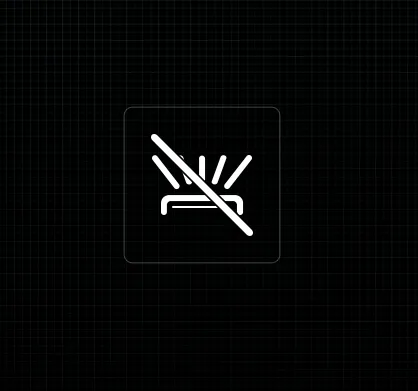
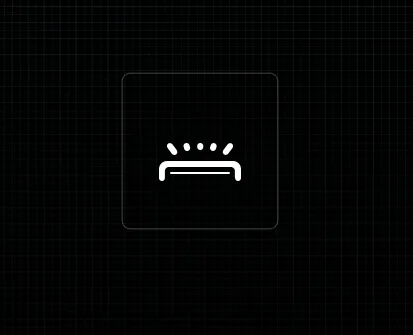
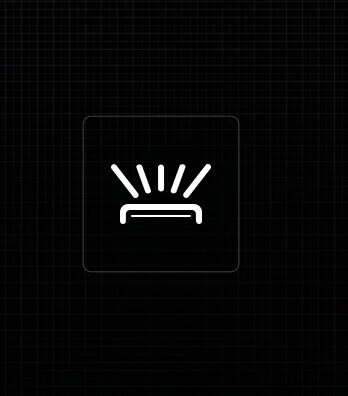
I am putting here the screenshots of all the responses for your reference.
How do I turn on my keyboard light without the Fn key?
Above, we have discussed how to turn on the Backlit keyboard on Lenovo with Keys. Now there is an alternate method of doing this, and that is without using these shortcut commands.
Below are the steps for lighting up the Backlit keyboard without the Fn key

Search for Lenovo Vantage in the taskbar (below is the screenshot from Windows 11 PC)
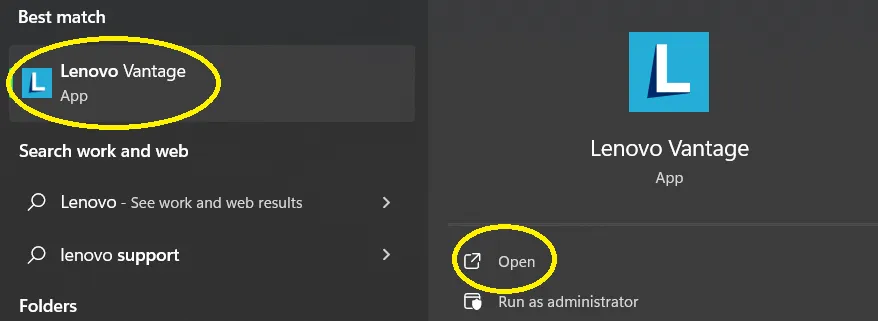
Click on Lenovo Vantage to open it

In Lenovo Vantage, click on the SETTINGS icon, which is on 3rd number
After that, choose Input and Accessories option

Now you will see Keyboard Backlit option, you will see three modes of light: Low, high, and Off. You can choose any option as per your requirements.

If you are using older version of Lenovo Vantage then you will see it as above image
Why a Backlit Keyboard is Useful
A Backlit Keyboard is beneficial for those who used to work in a Dim light environment. Even if you work while traveling, Backlit keyboards should be very useful for you. Imagine you are camping somewhere at night and have to send an urgent email.
It also makes your Laptop Aesthetically suitable, which also gives a pump up to your confidence.
How backlit keyboard works in Laptop
Backlit Keyboards are the same as regular keyboards. The only difference is that LED lights have been installed under the keyboard’s keys and you can turn them on when you want. It will Illuminate the keys of the keyboard because the keys in the Backlit keyboards are transparent. There is also a space beside the keys from where the light will be visible, making your device aesthetically pleasing.
Some Laptop manufacturers also provide the option of changing the color of keyboard lights. Now, we are also getting the option of a backlit keyboard for Desktop PC’s as well
Does Lenovo laptop have keyboard lights?
Not Every Lenovo Laptop has a Keyboard light. I recommend you to visit lenovo’s website to check which Lenovo laptop has a Backlit keyboard.
Backlit keyboard not working lenovo
In the above article we understood how to turn on Backlit keyboard on Lenovo, But every device may fail to function properly. So if you are facing that your Backlit keyboard is not working in Lenovo then please follow the below steps to troubleshoot your Laptop
Check your Keyboard keys : If you are trying to turn on the lights of your Backlit keyboard but are not able to do so, then please check the keys of your Keyboard. There is a possibility that your keyboard might not work. You can do it by opening the notepad or any other docs app to check your keys.
Try to do it with Lenovo Vantage : If your laptop keys are working properly then try to do it via Lenovo Vantage method, there is a possibility that due to some driver error your keyboard is not working properly.
To Fix your keyboard’s Driver error follow the below steps
Right-click on This PC and Choose Properties
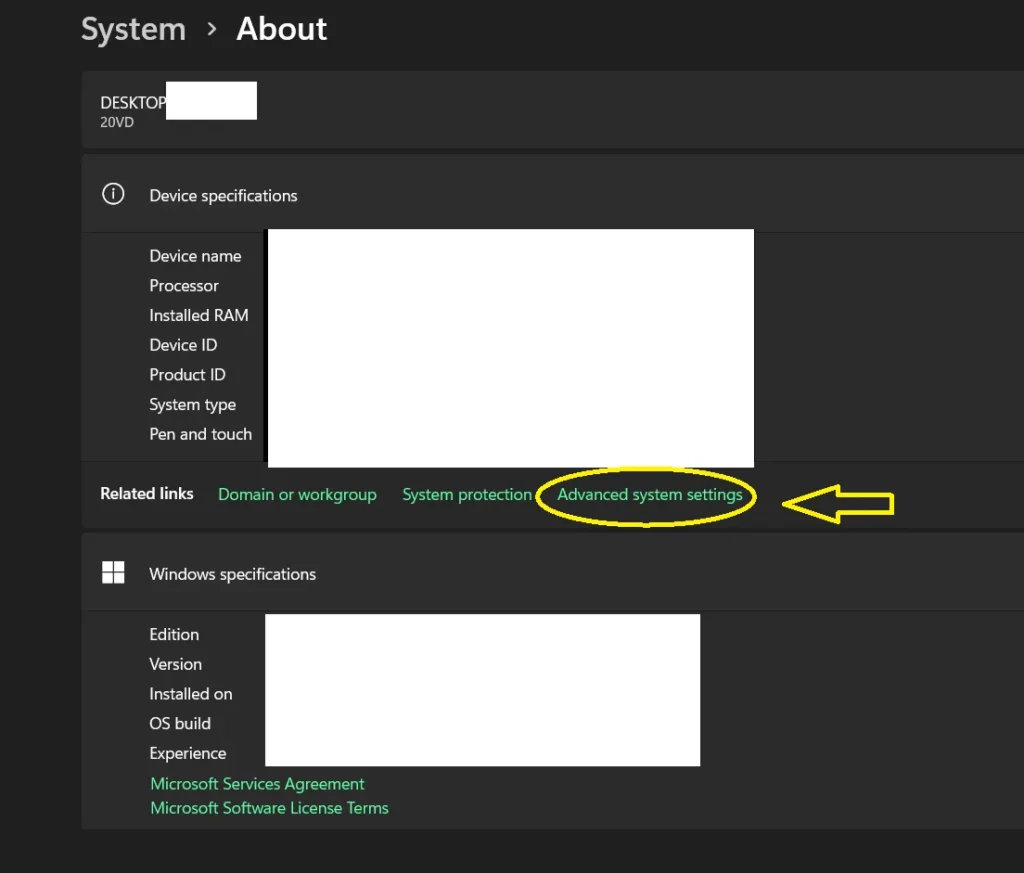
Now click on Advanced system settings (A Dialogue box will Pop Up)
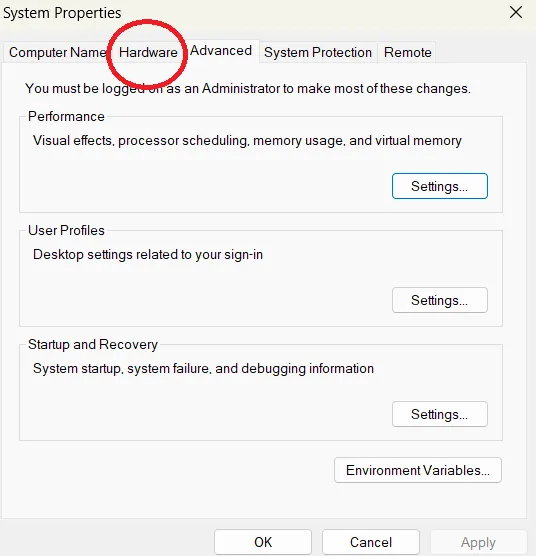
Click on Hardware
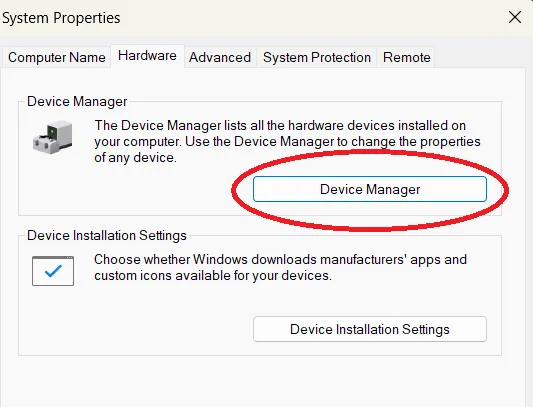
Click on Device Manager
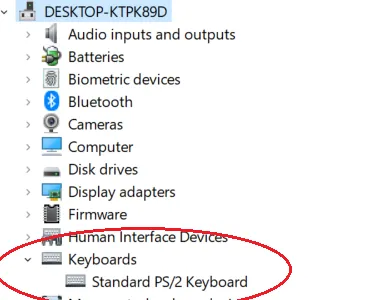
Click on Keyboard and then PS/2
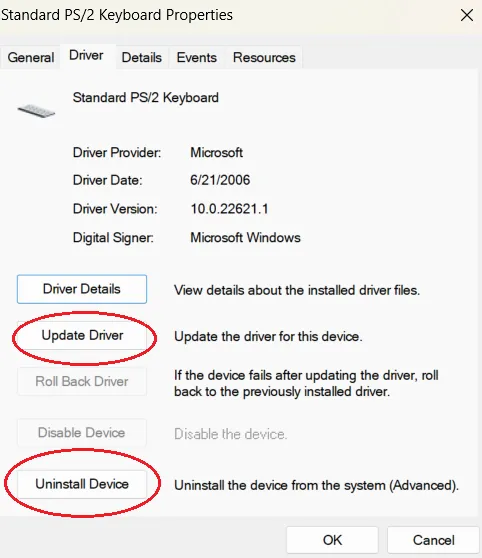
Now try to update the driver first, If your driver is already up to date then uninstall it and reinstall again.
Restart your Laptop : Restarting your laptop is the solution to almost 90% percent of problems in smart devices. Restart your device and check if it is working or not
Contact your Manufacturer : If none of the above solutions would work and your device is in warranty then I recommend you to contact your device manufacturer.
FAQ
How do you know if you have a backlit keyboard ?
IN lenovo just check the spacebar key, if you see any lamb symbol ot it then yes. For other brand laptops try to look for same kind of sign on other keys like Fn keys
Do backlit keyboards have batteries
No Backlit keyboards do not have separate batteries they get the energy from the laptop batteries
Do backlit keyboards drain battery?
Yes, because they need additional energy to light up the LED lights present in the keyboard
Do i really need a backlit keyboard
It depends on your usage and budget. If you need a Backlit keyboard or not
Conclusion
In this article, we learned how to turn on the backlit keyboard on a lenovo laptop by two methods. The first method is directly pressing the key combination, and the second is via Lenovo Vantage. We also discuss the benefits of a backlit keyboard and how beneficial it is to use it in a dim light environment. We also discuss how to troubleshoot if your backlit keyboard is not working on your Laptop by using different troubleshooting methods.
We hope we have helped you solve your problem. If you like our work, please follow our social media handles. Also, feel free to share it




