You Just got a Dell laptop and want to know How to copy and paste on a Dell laptop. You might be using it for documentation or any other purpose, but since you are new, you need to know how to copy and paste your Dell Laptop.
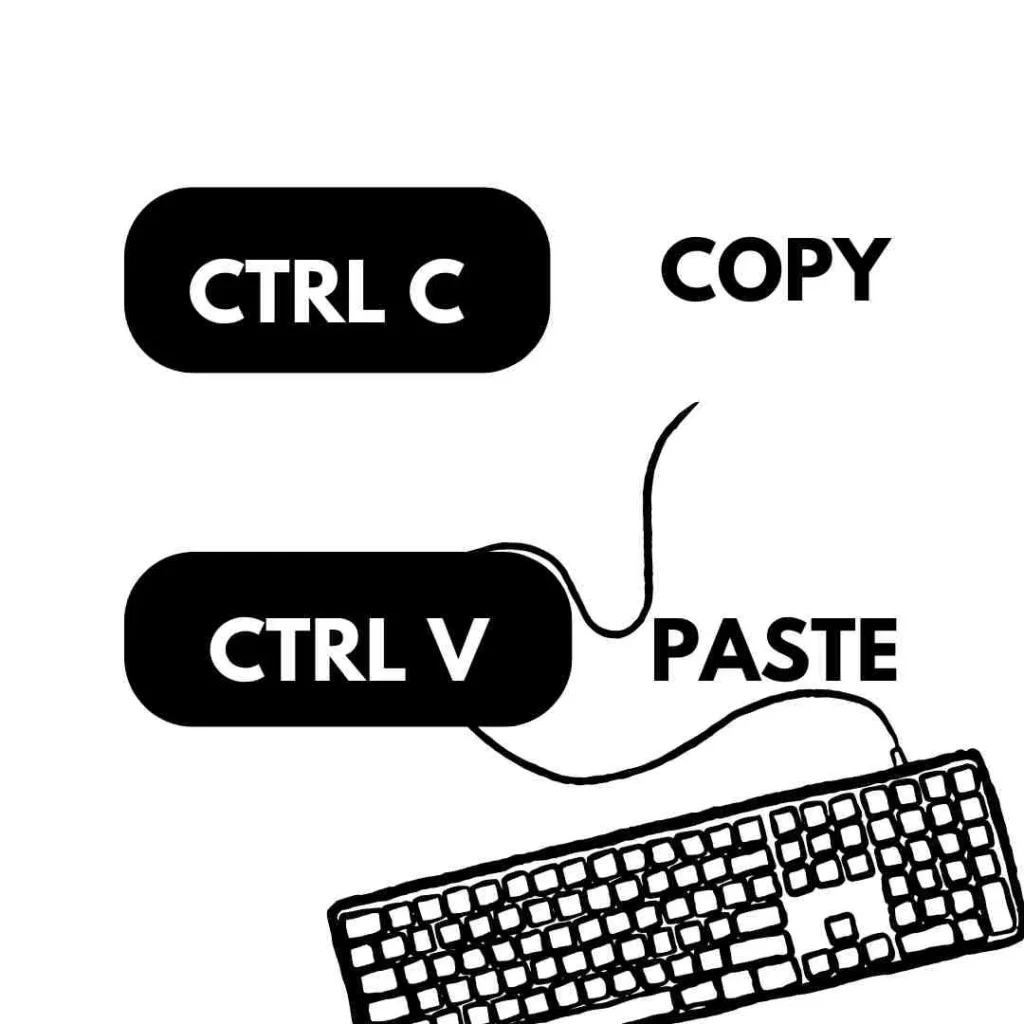
Using the Keyboard key combination is the most effortless copy-and-paste method on your laptop. You can use Ctrl + C for COPY and Ctrl + V for paste.
By the way, You can also use your mouse or touchpad to copy and paste anything. Now that you know How to copy and paste on a Dell Laptop, Let’s dive deep in some alternate methods of it.
How do I do copy and paste?
To copy and paste an entire file or any content from the document. There are many ways. Either you can use a mouse or keyboard for it. It also depends on what purpose you need to do, copy and paste. Either you want to copy a file, or you want to copy some content from a document
Method 1 : To copy and paste a File via Mouse or Keyboard
If you want to copy a file with a mouse, You need to right-click on it select copy and then right-click at the desired location and paste the document.
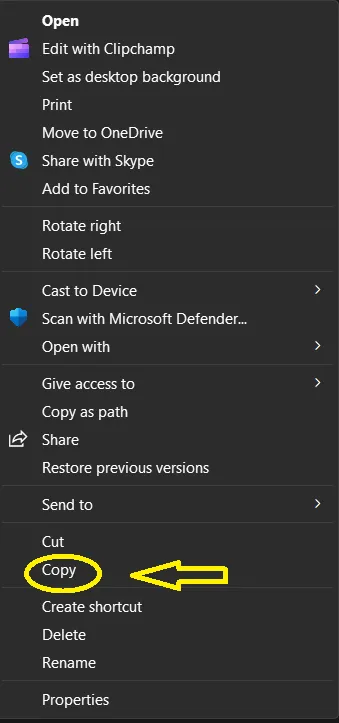
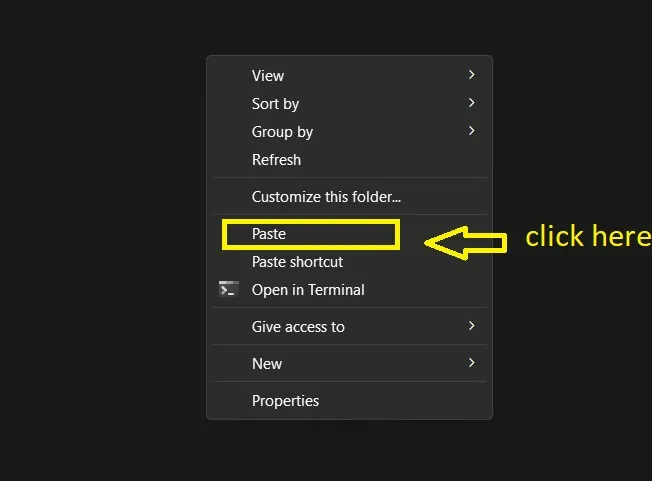
Also, if you want to copy a file with a Keyboard, you just need to select the document via arrow keys, press CTRL + C to COPY, open the destination folder and press CTRL+ V to PASTE
Method 2 : To Copy and paste the content of the document
If you want to copy and paste the content from a document with the mouse, please follow the below steps.
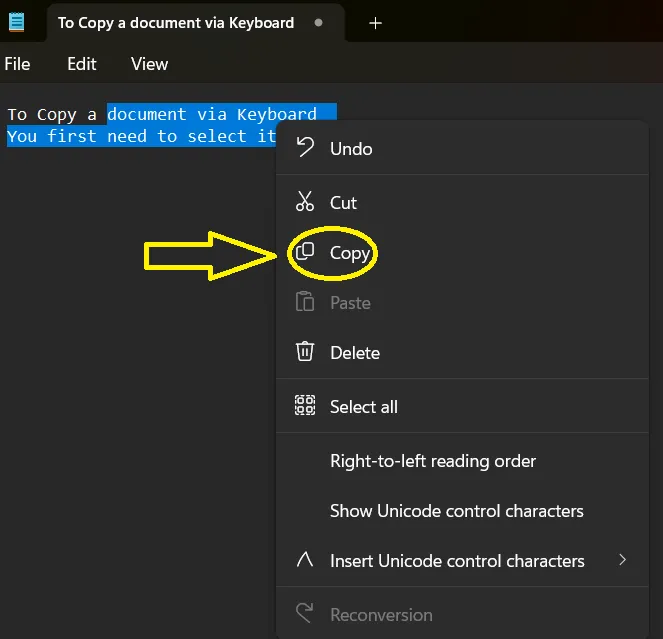
- Open the Document
- Select the content you want to copy. (You need to continuously press the cursor till you select the required content that you want to copy.)
- Once you select the required content, Right click on it.
- Now choose COPY
- Now open the other document, or if you want to paste it within the same document, move the cursor to the desired line, column or location in the paper and press the right key.
- Now click on Paste. You have successfully pasted your content.
If you want to copy and paste the content from a document with a keyboard, please follow the below steps.
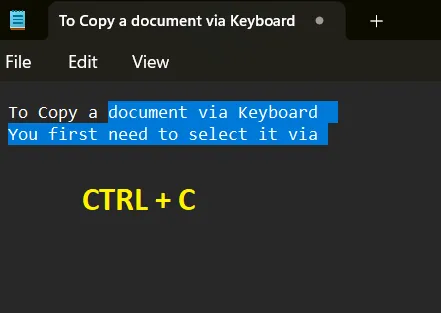
- Open the Document
- Because you are using a keyboard now, move your cursor with the help of arrow keys to the desired location in the document.
- Now press the SHIFT key.
- With the SHIFT key pressed, start pressing the RIGHT or LEFT arrow keys to select the content from the document
- Hold the key combination till you select the required content.
- You will see that the content in the document starts getting highlighted
- Once you select the required content, Press CTRL + C (Now your content has been copied)
- Now open the document where you want to PASTE the content, move the cursor to the particular location and press CTRL + V to PASTE.
This way, you can COPY and PASTE on the laptop with the help of MOUSE or KEYBOARD. But COPY and PASTE via Mouse is the easiest way.
Method 3 : Using DRAG and DROP method
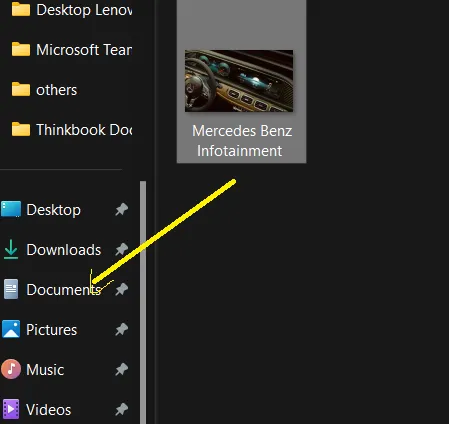
You can also copy and paste via the drag-and-drop method by following the below steps.
- Click on the file you want to COPY
- Now move the cursor along with holding the left key.
- Once you move your cursor to the desired folder, leave the left click.
- You have successfully copied your file from one folder to another with the drag-and-drop method.
Do COPY and PASTE via the CLIPBOARD method
If you are doing documentation that requires a lot of COPY and PASTE, then you should use the CLIPBOARD method.
You can activate Windows CLIPBOARD by pressing WINDOW Key + V. After pressing the key combination, you will see a POP UP in which you have to click the note icon, which is at the TOP RIGHT corner.

Working on the documents would become very easy using the CLIPBOARD method because it will save you a lot of time while choosing within the copied content.
How to Copy and Paste in Windows 11
To copy and paste in Windows 11, you must follow the same method mentioned above. The process of COPY and PASTE is the same via keyboard. However, When you try to COPY and PASTE via mouse, you will see the icons instead of text in the dialogue box.
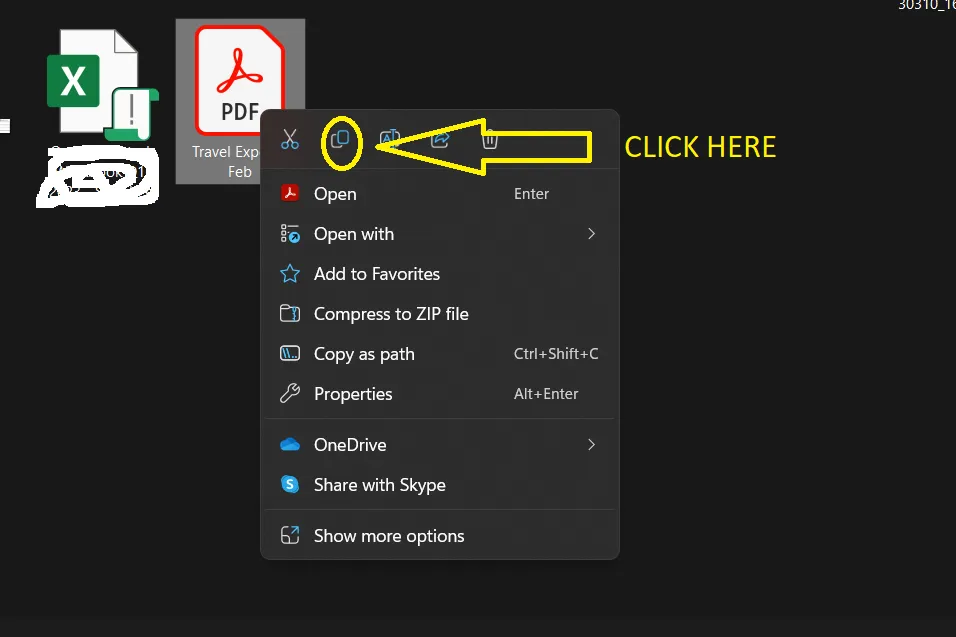
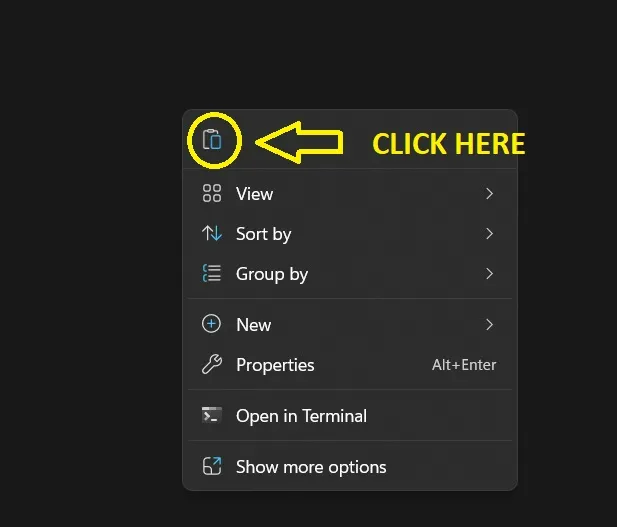
However, If you click on Show more options than you will see COPY and PASTE in Windows 11 as well
Why can’t I copy and paste?
If you are trying to COPY and PASTE but cannot do so, you might need to troubleshoot your device. Any of the solutions below will resolve your problem behind it.
UNPLUG your MOUSE or KEYBOARD and PLUG it again: It is sometimes due to a driver or any hardware error. Your device stopped responding, which may cause your laptop not to do COPY and PASTE.
RESTART YOUR LAPTOP: Restarting your laptop will not only resolve your COPY and PASTE problem. But it will also fix your many other issues which were affecting your productivity earlier. If you want to know HOW TO RESTART YOUR DELL LAPTOP you can check it here.
With the help of the above methods, you can resolve the issue of not being able to COPY and PASTE
FAQ
How to copy and paste on laptop with mouse
Right click on the document select COPY and move the cursor to the desired folder again do the right click and select PASTE
How to COPY and PASTE on DELL laptop without mouse
Select the document via arrow keys, press CTRL + C to COPY, open the destination folder and press CTRL+ V to PASTE
What is the easiest way to copy and paste on a laptop?
The Easiest way to COPY and PASTE is via mouse. Just Right click on the document and COPY it and PASTE it in the destination
How do you copy and paste without right clicking?
Select the document by left click Press CTRL C to COPY and CTRL V to PASTE
What is the difference between CTRL C and CTRL V?
CTRL C is used to COPY and CTRL V is used to PASTE
How do I enable CTRL C and CTRL V on keyboard?
You do not need enable them, they are pre enabled in the windows PC
Conclusion
So, in this article, we learned How to COPY and PASTE on a Dell Laptop.
We learned that How we can do it via Mouse or Keyboard. We also learned the alternate ways of doing COPY and PASTE on a Dell Laptop.
We also learned that if we cannot do COPY and PASTE, how should we troubleshoot those errors?
I hope you find this article helpful. If Yes, then please share it with friends. Please provide us with your insights about our website. You can provide it by commenting in the comment section or you can also contact us via CONTACT us page




